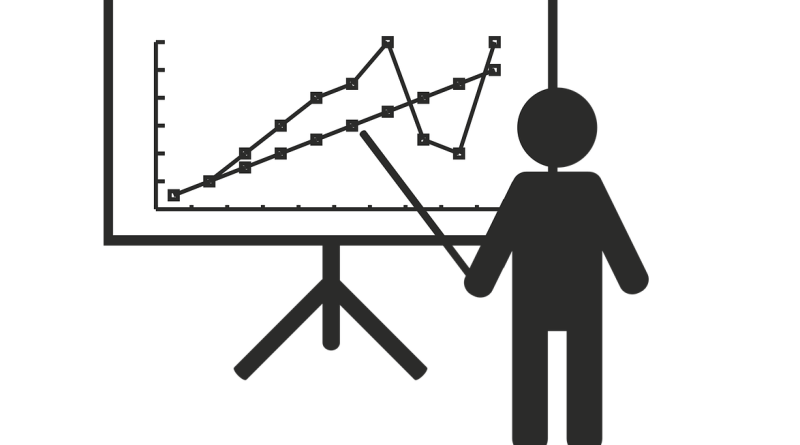lo7 Sure-Shot Tips to Make the PowerPoint Presentations for Your Business a Lot Better
PowerPoint presentations are becoming increasingly important in the corporate world, and are being considered one of the basic skills needed in every job sector. Any PowerPoint presentation is a basic test of your marketing skills, as you will require design skills, competence and expertise on the topic, the ability to write technical reports and the like, and also good presentation skills.
While speaking is a huge part of the presentation itself, poorly made slides or slides with some errors like unreadable text, broken links or unrecognized fonts have hugely detrimental effects on the overall quality and impression made by the presentation. Here are some simple guidelines to ensure you have a great presentation as your final product.
1. Remember PowerPoint Is Flexible
While PowerPoint comes with a host of tools for your process to become easier, but you don’t have to use them all and stick to some preset format, because there is a lot you can do beyond those. There is a host of preset themes, and also a number of great themes you can download from sites like power slides, but you shouldn’t adopt one unless you’re sure it will work for your presentation. Move away from the standard sans-serif and serif fonts, as there is a whole world worth exploring to make your text distinctive. Don’t include flowery transitions or transition audio; it is really unprofessional. While bulleting is a good idea for presentations, you shouldn’t use it if it doesn’t suit you. Customize shapes and shadows as you’d like. It’s important that you break out of the generic presentations and come up with something genuinely good.
2. Go Beyond the Template
It’s very much possible and quite easy for you to edit the template you are using. Head over to “Themes” in the top ribbon and select “Edit Master” -> “Slide Master”. From here, you can edit the entire template, and all changes you make will be reflected on future slides in the presentation.
3. Manage Alignment
A professional and polished presentation will ensure all objects and text boxes are aligned perfectly with each other. While this can be done manually quite easily, there is a quick fix as well. Hold down the Shift button to select multiple objects, then head over to the options bar and select “Arrange”->”Align or Distribute”, then choose your preferred alignment, or “Align to Slide”
4. Leverage the Format Menu
The format menu probably goes unnoticed nowadays but it is home to a number of customizations like adjusting text inside a shape, creating shadows, or recoloring photos. When creating the presentation, or when you are relatively free, it is a good idea to go tinkering around the format menu to understand how things work.
5. Use Shapes to Your Advantage
PowerPoint’s shape tools have become a lot more flexible now, so using them for enhancing the quality of your demonstration using graphics is both feasible and preferred. You get a lot of shape options for even the unconventional shapes, and these are pretty easy to use. There is a Smart Shapes function too, allowing you to create flowcharts and diagrams with tremendous ease. Presentations are meant to be used as visual aids, so there should be more to them than simple blocks of text. You can use the “edit points” option too to create custom shapes as per your requirement. There are other tools like combine, intersect, union and subtract for morphing shapes which come in handy.
6. Present Websites in a Better Way
Instead of using ugly hyperlinks within a presentation, you can use third party software like LiveWeb which integrate seamlessly into the developer tab of PowerPoint to embed entire websites into the presentation using HTML iframes. This way, you can demonstrate whatever you need without having to leave the presentation at all.
7. Embed Fonts
One of the main issues with PowerPoint is that the fonts seem to be morphing when you switch devices. The issue is that the font you used to create it does not exist on the new device you are viewing it on. The solution to this would be to keep note of the fonts used and to carry the font files and install them with a couple of clicks before presenting. For Windows users, there is an easier process. Select Save Options under “Save As”, select “Embed TrueType fonts”, and you’re good to go.
Another way to do this if you fear the other device has an incompatible viewer or an outdated office suite is to save all of your slides as JPEGs and insert them into a new presentation. This retains all of your formatting but removes the animation.
Conclusion
Now that the technical aspect of creation of the presentation and tinkering with it is easy for you, you can focus entirely on the content, knowing that you will be able to implement whatever you need with relative ease. It is important to remember that PowerPoint is highly dynamic and allows you to create whatever you need.
Author Bio: Mike Moore is a marketing guru and blogger. He enjoys public speaking and writing about marketing techniques, corporate strategy and effective ways to become a better public personality. He has recently started a series of posts about how to present PowerPoint presentations and advocates the use of templates from power slides and customization.